Experiencing iPhone 15 software glitches can be frustrating, especially when your device starts freezing, lagging, or randomly restarting. These problems can affect performance, battery life, and overall usability. Fortunately, performing a reset or full restore can often resolve persistent issues and return your device to smooth operation. Below is a step-by-step guide to help you understand how to safely reset or restore your iPhone 15 and what precautions to take before doing so.
Before proceeding with a reset or restore, it’s important to identify whether the problems you’re experiencing are indeed software-related. Common symptoms of iPhone 15 software glitches include:
If your device shows any of these issues, a reset or restore might help eliminate corrupted system files or faulty configurations causing the problem.
Before resetting or restoring your device, always back up your important data. This ensures that you don’t lose valuable photos, contacts, messages, or documents. You can back up your data using your device’s built-in backup options.
Having a backup means you can restore your personal information after resetting the phone.
A soft reset is the simplest and safest way to clear temporary bugs or memory issues. To perform a soft reset:
This process restarts your iPhone without erasing any data and often fixes minor iPhone 15 software glitches.
If the soft reset doesn’t solve the issue, try resetting all settings. This restores system configurations to default without deleting personal data.
This can fix problems caused by incorrect settings, network conflicts, or misconfigured system options.
If your iPhone 15 continues to show errors, a full restore might be necessary. This process erases all data and reinstalls the operating system, eliminating deep-rooted bugs.
After the reset, you can restore your backup and reconfigure your settings.
If your iPhone 15 software glitches persist even after a full restore, there may be a deeper software corruption or internal hardware issue. In such cases, expert diagnosis is essential to prevent further complications.
For trusted and professional repair solutions, contact iphonerepairauckland today.


iPhone Restarting Again and Again? Here’s What to Do in Auckland

Most Common Repair Needs for the Latest iPhone Models in 2025

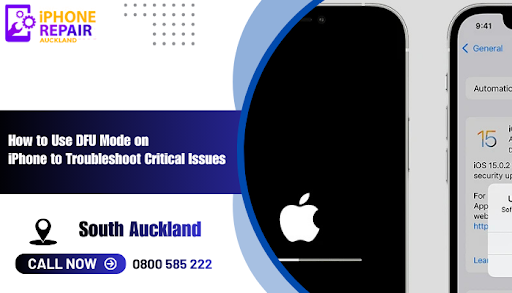
How to Use DFU Mode on iPhone to Troubleshoot Critical Issues

Affordable iPhone Repair in Auckland
Stay up to date with Latest blog articles